Access Your Cluster
Access the OpenShift Console and CLI#
Create a cluster-admin user#
Before we can access the cluster, we need to create a cluster-admin user for us to use to authenticate. This will allow us to login without configuring an external identity provider. To do so, run the following command:
Your output should look something similar to this:
I: Admin account has been added to cluster 'user1-mobbws'.
I: Please securely store this generated password. If you lose this password you can delete and recreate the cluster admin user.
I: To login, run the following command:
oc login https://api.user1-mobbws.33bq.p1.openshiftapps.com:6443 --username cluster-admin --password ABCDE-FGHIJ-00000-00000
I: It may take several minutes for this access to become active.
Ensure that you capture that username and password before moving on to next steps and store it somewhere safe.
It may take a few minutes for your newly added cluster-admin account to show up.
Login to the OpenShift CLI#
To login to the OpenShift CLI, simply run the printed command from the previous section once you've waited for a few minutes.
Your command would look like the following, but with your cluster name and password
oc login https://api.user1-mobbws.33bq.p1.openshiftapps.com:6443 \
--username cluster-admin --password ABCDE-FGHIJ-00000-00000
Your output should look similar to:
Login successful.
You have access to 100 projects, the list has been suppressed. You can list all projects with 'oc projects'
Using project "default".
Welcome! See 'oc help' to get started.
Warning
If you receive an error that is similar to the below errors, wait a few more minutes and try again:
Login to the OpenShift Web Console#
Next, let's log in to the OpenShift Web Console. To do so, follow the below steps:
-
First, we'll need to grab your cluster's web console URL. To do so, run the following command:
Your output will look similar to:
-
Next, open the printed URL in a web browser.
-
Click on the
htpasswdidentity provider.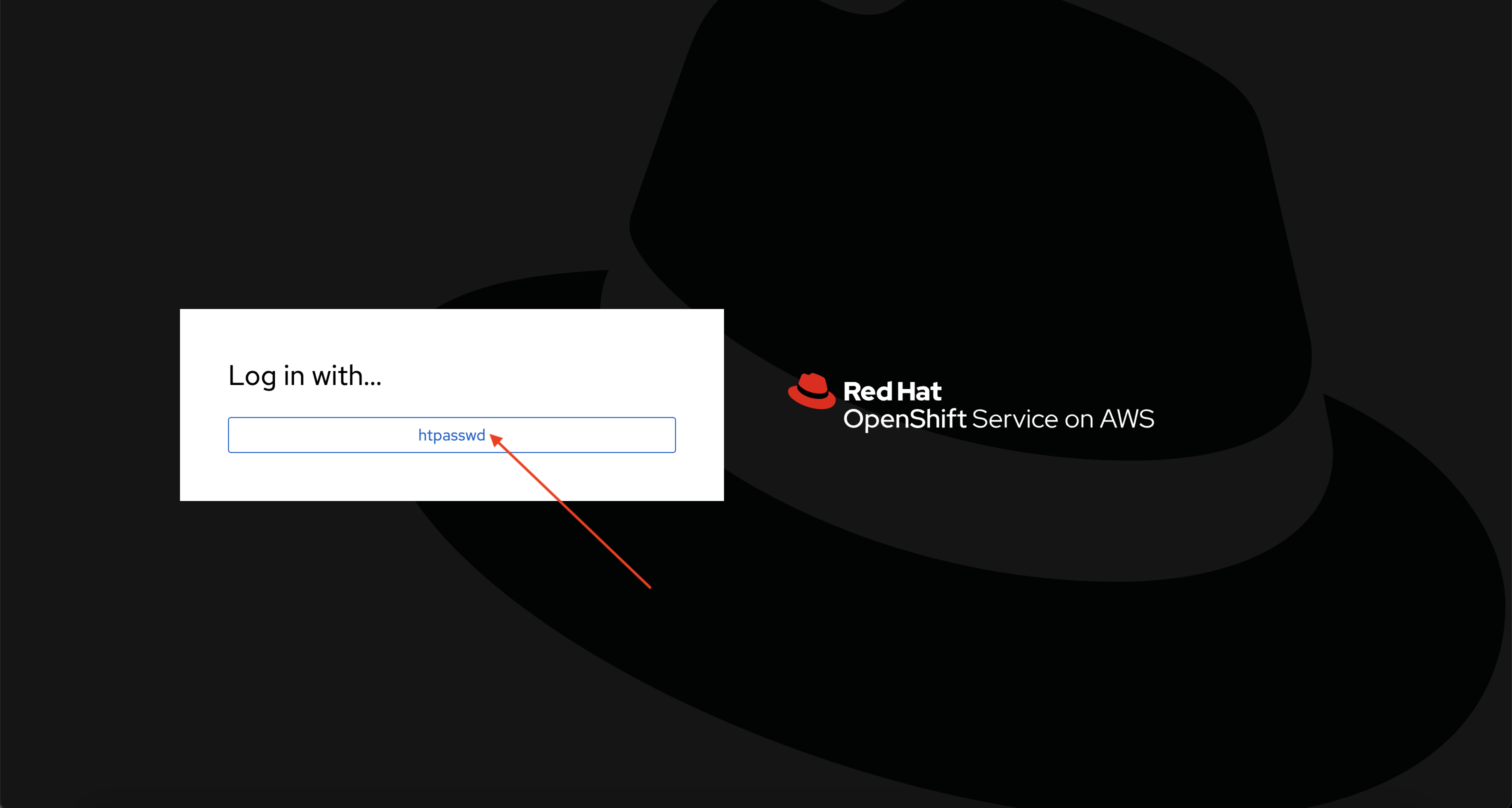
-
Enter the username and password from the above previous section.
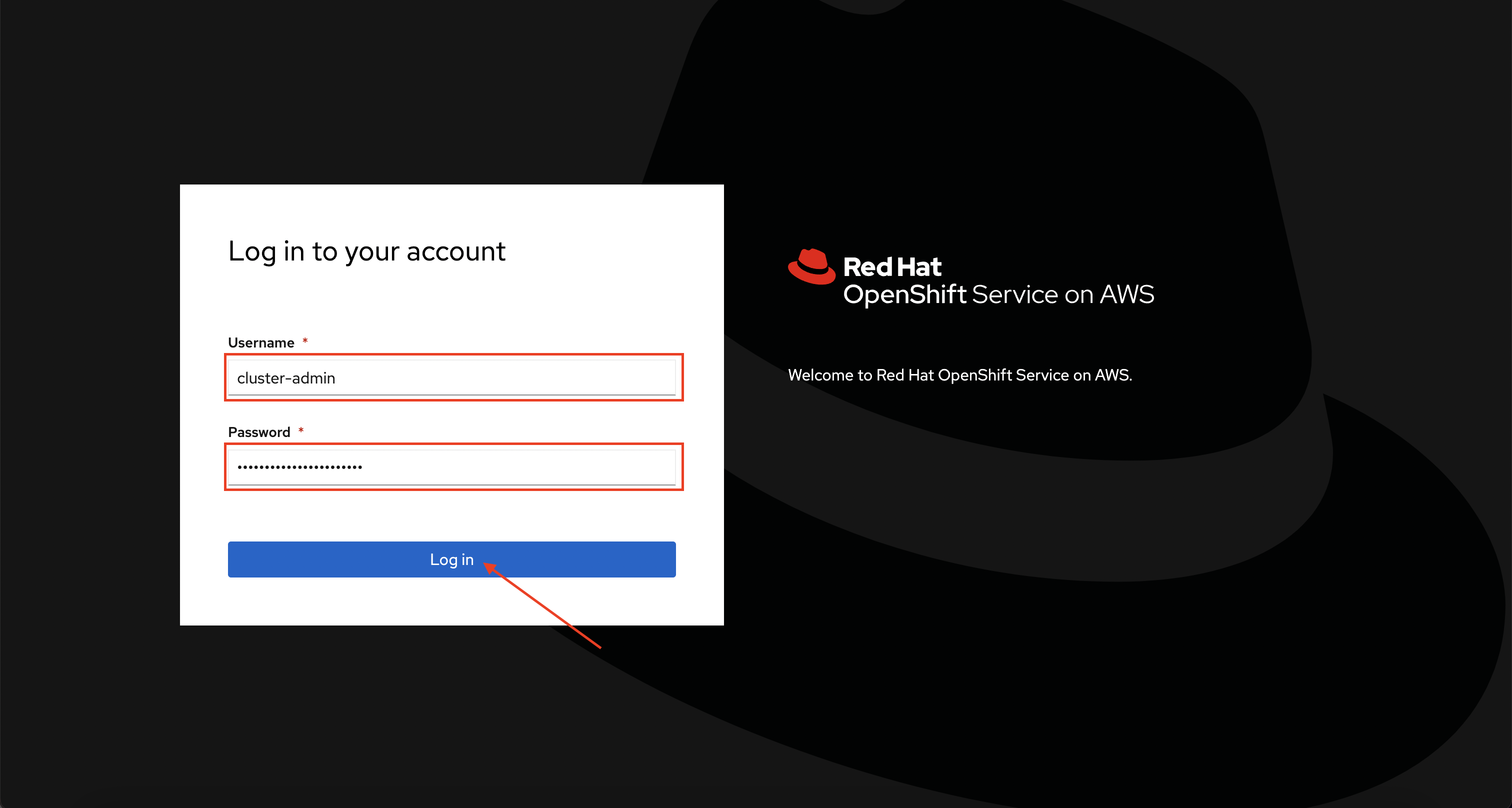
If you don't see an error, congratulations! You're now logged into the cluster and ready to move on to the workshop content.